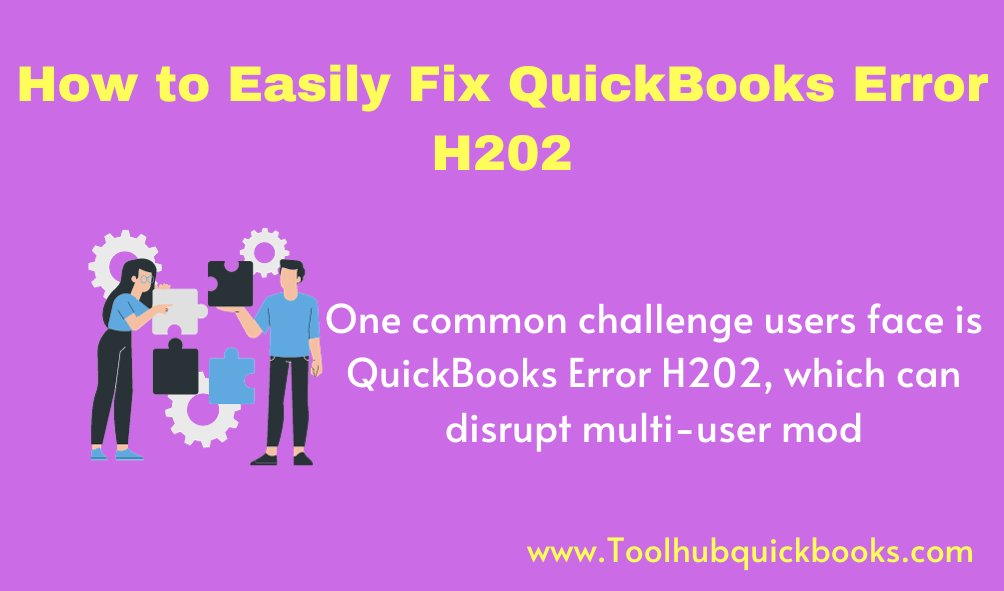
QuickBooks has revolutionized the way businesses manage their finances, providing a seamless platform for accounting needs. However, even the most robust software can encounter technical hiccups. One common challenge users face is QuickBooks Error H202, which can disrupt multi-user mode and hinder collaborative efforts.
Understanding QuickBooks Error H202
Causes of QuickBooks Error H202
Error H202 typically arises from a breakdown in communication between QuickBooks and the company file located on another computer. Several factors can contribute to this issue:
-
Incorrect Hosting Configuration:
- Hosting settings need to be configured correctly to ensure smooth multi-user mode operation.
-
DNS Issues:
- Problems with the Domain Name System (DNS) can obstruct communication between the server and workstations.
-
Firewall Restrictions:
- Firewall settings may block the ports essential for QuickBooks to access the company file.
-
Damaged Network Data Files (.ND):
- Corrupted .ND files can lead to connectivity problems.
-
Service Issues:
- If the QuickBooks services required for multi-user mode are not running, Error H202 may occur.
Resolving QuickBooks Error H202
To tackle this issue effectively, follow these steps:
Step 1: Verify Hosting Settings
Ensure that hosting is turned on only for the server computer and off for workstations. This ensures a clear line of communication.
Step 2: Check Firewall Settings
Configure your firewall to allow QuickBooks communication. Create exceptions for the necessary ports.
Step 3: Utilize QuickBooks Database Server Manager
Install and run the QuickBooks Database Server Manager on the server computer. This tool aids in managing multi-user access.
Step 4: Adjust Windows Host File
Add your server computer’s name and IP address to the Windows host file. This helps resolve potential DNS issues.
Step 5: Configure DNS Settings
Consider using Google’s public DNS (8.8.8.8 and 8.8.4.4) for enhanced connectivity.
Step 6: Create a New Folder for Company File
Set up a new folder on the server computer and move the company file into it. This can refresh the connection.
Step 7: Grant Windows Admin Rights
Ensure all necessary users have full access rights to the Windows admin group.
Step 8: Recreate .ND and .TLG Files
Renaming or recreating these files can often resolve the issue.
By following these precise steps, you can navigate QuickBooks Error H202 with confidence, ensuring uninterrupted multi-user functionality.



