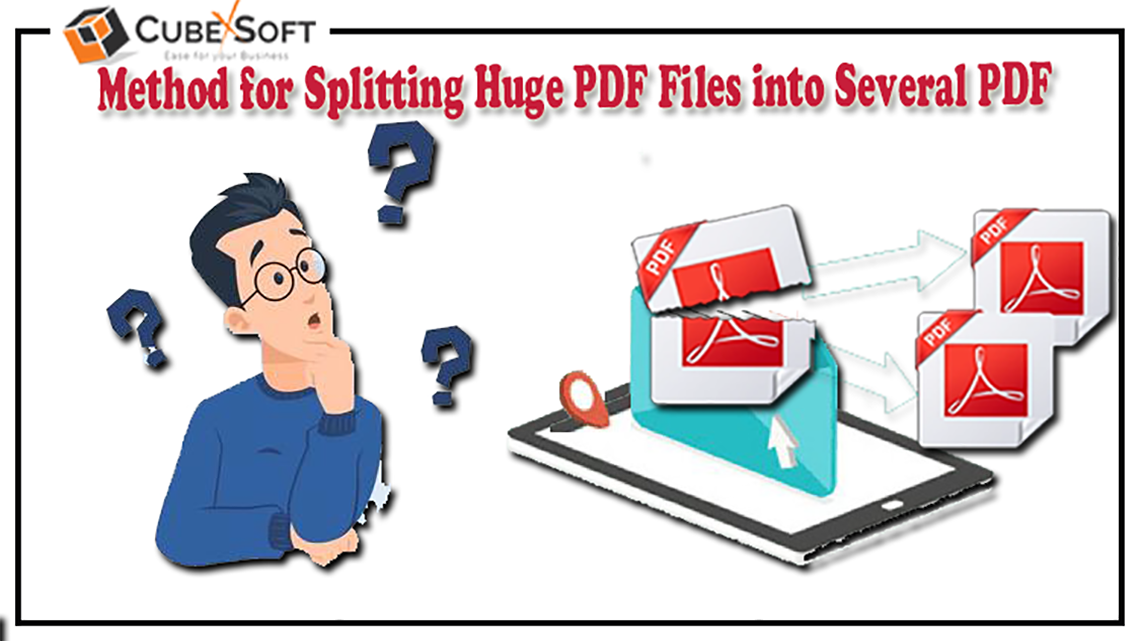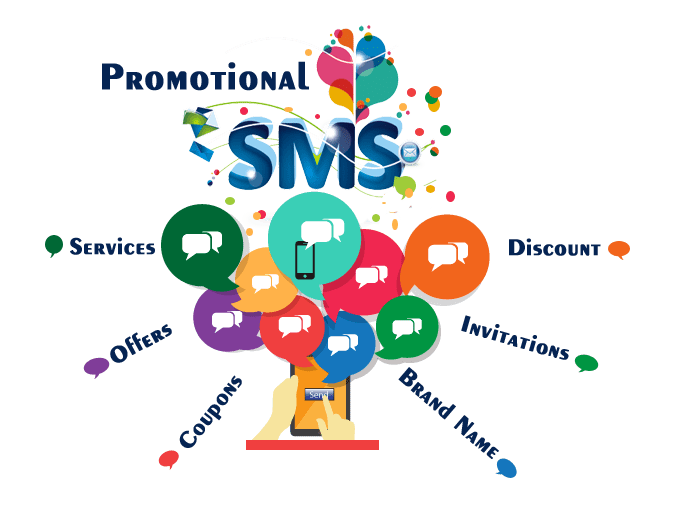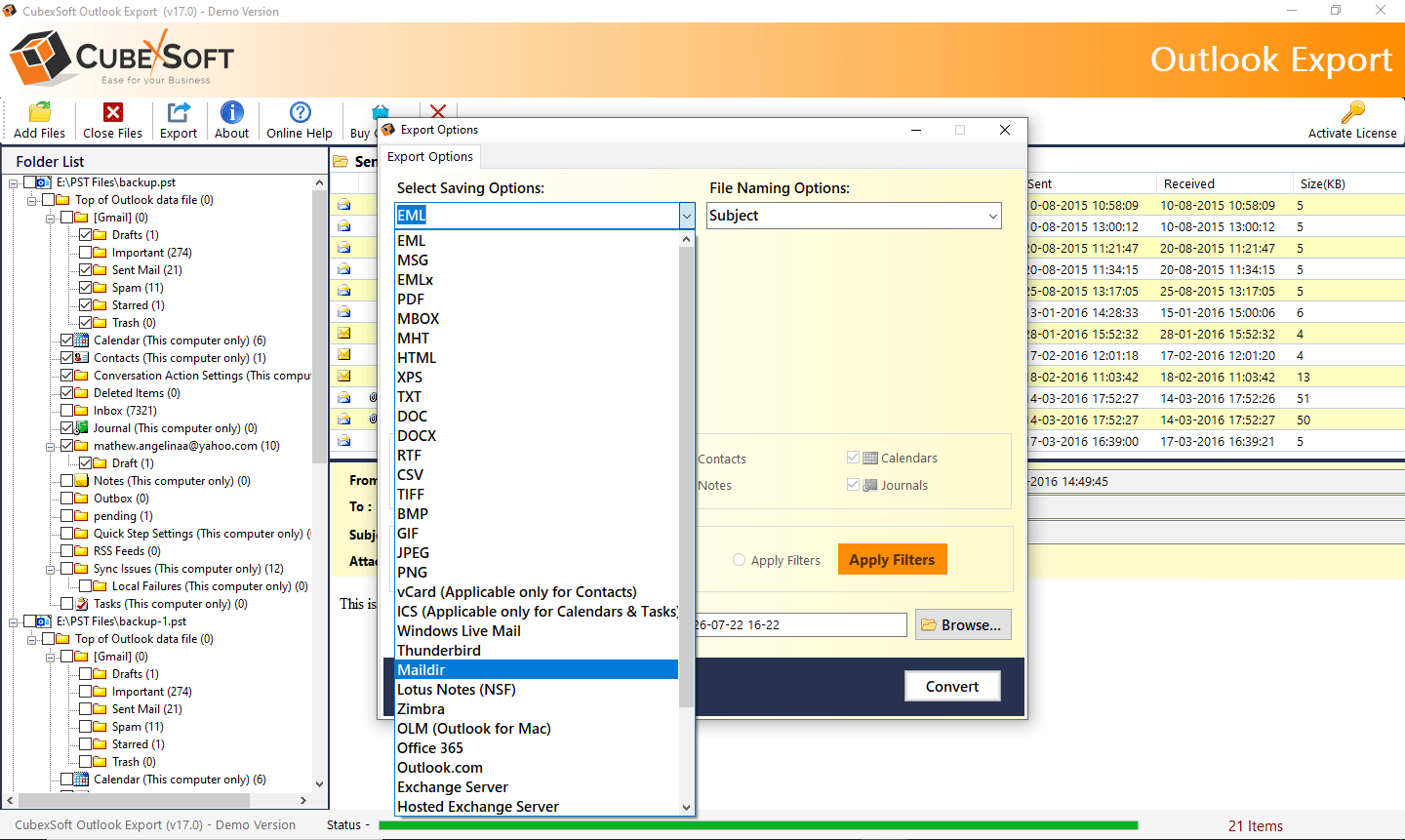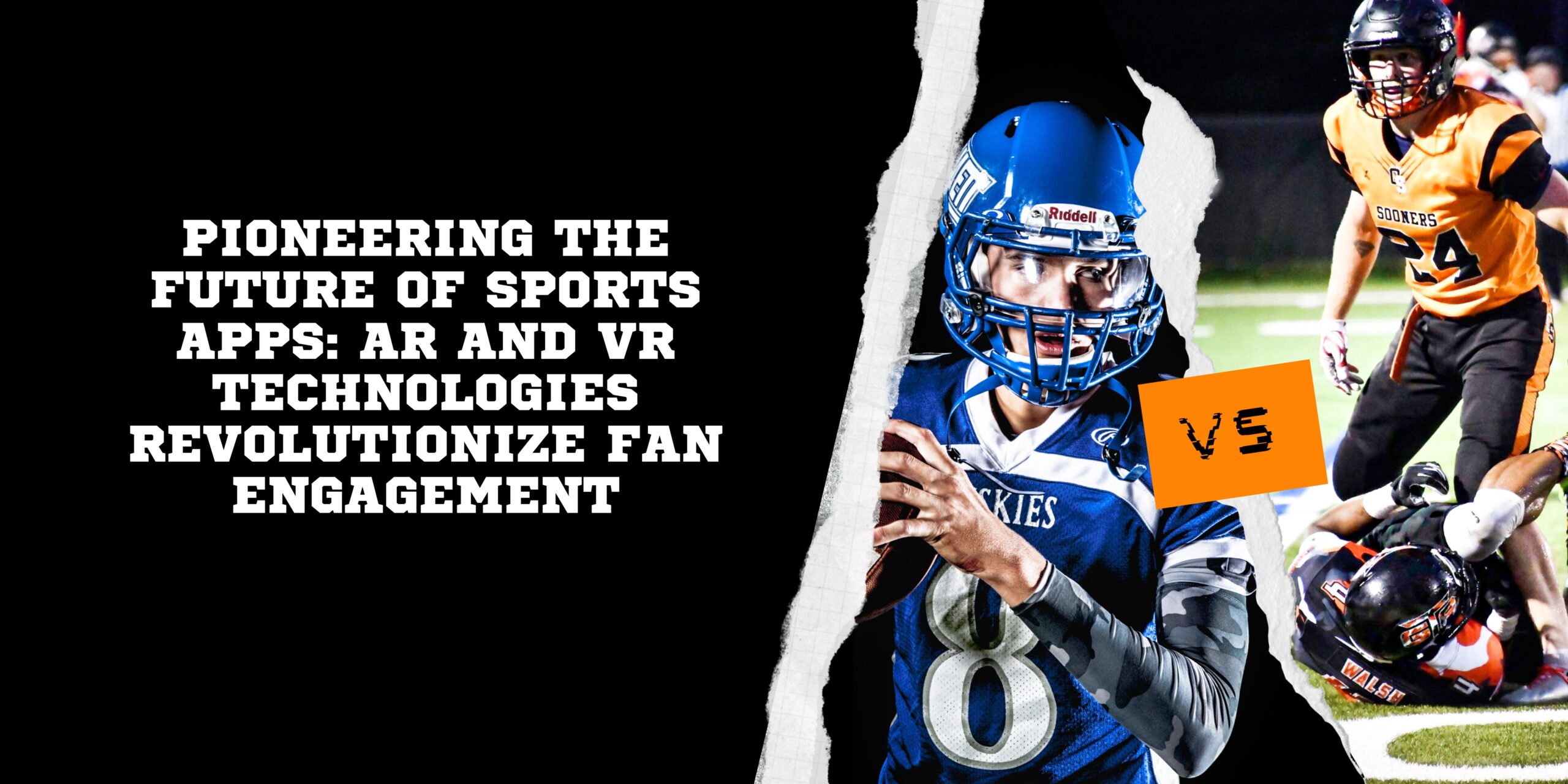These days, a lot of people look for easy ways to import contacts from Excel to their phones. This post will go over easy ways to move contacts from Excel to the phone, both automatically and manually.
In the digital age we live in today, effective contact management is essential. You are in the correct place if you want to move contacts from an Excel spreadsheet to your Android phone. You will learn how to easily import contacts from Excel to your phone by following this step-by-step tutorial.
But if you are among the many professionals who store your contact details in an Excel spreadsheet, you will find all the details you need, along with simple, workable solutions, to finish this task effectively below. So, let’s get started now.
Advantages of Transforming Excel Contacts to Phone Contacts
Knowing the advantages of importing contacts from Excel to your phone will enable you to quickly and easily connect with friends, clients, and coworkers. You can do this without using your computer or looking through Excel spreadsheets. But keeping your contacts on your phone also serves as a backup. Your contacts are safe on your mobile device, even in the event of a computer crash or an inadvertent deletion of your spreadsheet. Moreover, your phone’s contacts guarantee that you can always access important contact details. This can be especially helpful if you need to send a message or make a call while you are not at your computer.
Read More: How to Convert Excel to vCard with Ease
How Can I Move Contacts From My Phone to Excel?
Importing Excel files to the phone is not an easy task because we cannot directly import Excel files into our mobiles. It is because mobile phones don’t support Excel files, so we have to first convert Excel files to vCard file format to import and access contacts from the phone. Only after that can the import operation be performed.
Because it makes it easy to move, share, backup, and synchronize contact information across various platforms and devices, the vCard file format is essential to mobile phones. It makes managing contacts on mobile devices more convenient and efficient.
To find out how to quickly import contacts from Excel to a phone, go to the following section.
How to Manually Import Contacts from Excel into a Phone
You are all aware that Excel files cannot be opened on an Android phone. This guide provides a step-by-step explanation of how to move Excel contacts to a phone. It is recommended that the steps be carefully and logically followed.
Step 1: Export Contacts from Excel Spreadsheets to CSV
- On your PC, launch Microsoft Excel to begin the conversion process.
- Choose which contact information from your Excel spreadsheet you wish to send.
- After that, choose “Save As” from the “File” menu.
- Select your file’s format from the menu.
- Next, save the file to your PC.
Step 2: Get Contact Information from CSV
After converting the Excel sheet into CSV file format, you need to import the contacts from this file. Follow the steps shown below:
- Press the Windows logo on your computer, then type “contacts” into the search box. Select the Contacts menu item from the Programs list.
- Your screen will now display the Contacts Wizard. In order to import the contacts from the CSV file, select the Import tab.
- In the ‘Import to Windows Contacts’ pop-up, select CSV from the menu list and hit the Import button to continue further
- Add the CSV file to import after that. Click on Browse to locate the file
- The CSV file that you want to use to import contacts onto your computer should be selected. Select “Open”.
- This is where the text will all appear, along with the contact information fields. Now correctly map them. Choose the Employee Name field, for example.
- Select the contact field from here. For instance, choose the name field if you have chosen the name of the employee. Hit OK button
- Map all fields in the same manner. Once the mapping of contact fields and text is done, click Finish to begin the import process
Easy Way to Transfer Contacts From Excel to Phone Automatically
After using the manual method, you might become confused because it is a laborious and time-consuming process. Therefore, use the SysTools Excel to vCard converter software, which is recommended by numerous experts, to quickly and easily handle user inquiries regarding how to import contacts from Excel to the phone without losing any contact details. This is the most straightforward and thoroughly examined solution.
Step-1. Install the vCard converter software by downloading it, then launch it. After choosing the preferred Microsoft Excel file, click the Browse button, and then click the Open button.
Step-2. A preview of the chosen files will appear on the following screen.
Step-3. Next, choose the versions of the vCard.
Step-4. After viewing your saved location, click the Change button to modify the saving location.
Step-5. To conclude the procedure, choose the Convert option.
Use this tool to export multiple Excel files to vCard quickly and without losing any data or information. This utility is compatible with all Excel versions and Windows versions, including Windows 10 and 11.
Use the Converted vCard File to Import Excel Contacts to Your Phone
The answer to the question “How to import contacts from Excel to phone” is as simple as importing the converted file to your phone after utilizing the manual or automatic method. To move contacts from Excel to a phone, take the following actions:
Step-1. Open the Contacts app.
Step-2. Tap the menu icon (usually three horizontal lines).
Step-3. Choose the Setting option, or “Manage Contacts.”
Step-4. Select “Import” or “Import contacts from storage.”
Step-5. Locate your saved CSV or vCard file and confirm the import.
Conclusion
To sum up, the process of converting contacts from Excel to phone is incredibly simple. This post covered both automatic and manual methods for importing contacts from Excel to a phone. In the fast-paced digital world of today, there is no denying the numerous advantages of this process, regardless of whether you select automated or manual methods.